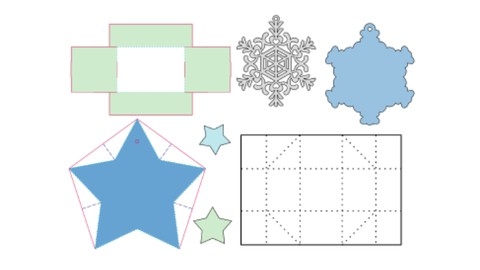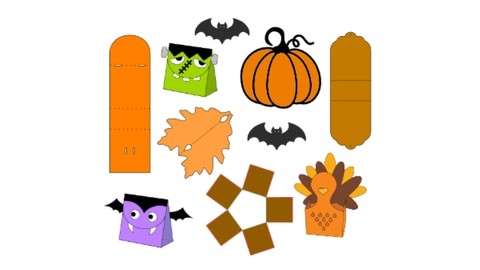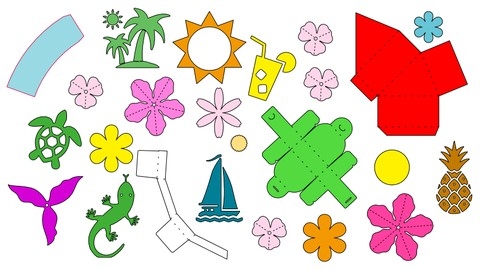If you’re searching for the best Brother ScanNCut courses on Udemy, you’ve come to the right place.
Learning to master your Brother ScanNCut machine can be a daunting task, but with the right online course, you’ll be creating professional-grade designs in no time.
In this blog post, we’ll explore the top-rated Udemy courses that will take your ScanNCut skills to the next level, so keep reading to find the perfect fit for your needs.
Brother ScanNCut Basics
Best Udemy course for ScanNCut beginners to master cutting and scanning techniques with ease.
You’ll start by getting to know the machine and its settings, including the pattern interval setting and how to align the scanning and cutting positions.
The course covers essential skills like re-sticking your mat, which is crucial for accurate cutting.
You’ll dive into various ScanNCut projects, learning how to cut built-in shapes and patterns, work with pocket letter rectangles, shapes, and embellishments.
The course includes test cuts to ensure you’re comfortable with the cutting process before moving on to more advanced techniques.
One of the highlights is learning to cut stamped images and drawings.
You’ll practice cutting a magical mermaid and fairy celebration designs, as well as troubleshoot blade alignment issues.
The course also covers scanning and cutting patterned paper designs like poodles and mermaids, including using the color recognition mode.
The pen tool is a powerful feature, and you’ll learn how to draw with it and perform background scanning for projects like floral card bases.
Saving your projects is also covered, ensuring you can pick up where you left off.
The course explores cutting patterns and scanning images, with a project focused on cutting out butterflies.
As a bonus, you’ll learn how to use the wireless activation card and create happy spring cards by cutting patterns, shapes, stamping sentiments, and coloring stamped images using blends.
For the holiday season, there’s a section on creating tic-tac snowmen in both large and small versions, perfect for festive decor or gifts.
Brother ScanNCut SDX125
Best Udemy course covering SDX125 settings, pattern cutting, and advanced techniques.
You’ll start by getting familiar with the SDX125 and its settings.
Then, you’ll learn how to create projects using built-in patterns, draw and cut your own designs, and work with stamped images.
One of the highlights is learning how to use the Background Scan feature to cut out patterns from patterned paper.
The course covers techniques like welding, grouping, and aligning patterns, as well as using the Direct Cut function to scan and cut stamped images.
You’ll even learn how to color stamped images with Blends and layer sentiments.
The course also covers advanced techniques like enlarging stamped images and dies using Scan to Cut Data, and scanning the inside and outside of stamped images.
You’ll learn how to set up the wireless connection and use the Canvas Workspace software to transfer files to the SDX125.
Drawing with the SDX125 is covered in depth, including using built-in fonts, drawing fill patterns, and working with the Universal Pen Holder.
You’ll even learn how to modify pens to fit the holder for projects like the Silver Lined Bat.
Line embossing is another exciting feature you’ll explore, from activating the Premium Embossing Function to cutting embossed designs like the Snowflake project.
Working with vinyl is also covered, including using the Half Cut setting and creating projects with SVG files.
The course culminates with the Mini Calendar Project, where you’ll learn to create a calendar template, background scan, cut panels, and assemble and embellish your mini calendar.
Brother ScanNCut Advanced
Best Udemy course for Brother enthusiasts who want to master Canvas Workspace and ScanNCut machine skills.
You will learn how to navigate the Canvas Workspace, both the cloud-based and PC versions, and how to transfer files between the software and your machine.
The course starts by covering the basic settings and operations of the ScanNCut, such as cutting patterned paper and built-in shapes.
You’ll then dive into hands-on projects like creating pocket letters, candy boxes, and dice boxes, where you’ll learn techniques like scanning, drawing with the pen tool, and assembling 3D objects.
One of the highlights is learning how to work with different materials.
You’ll explore cutting iron-on transfer material and applying it to fabric, as well as working with vinyl to personalize items like coffee mugs and mini journals.
The course also covers advanced features like creating posters using the 12" x 24" mat, cutting offset lines, and using the universal pen holder for drawing and cutting sentiments or fill patterns.
Additionally, you’ll learn how to modify pens to fit the universal pen holder and create your own stamps using the Stamp Starter Kit.
Throughout the course, you’ll gain experience with various file formats, such as SVG, and learn how to open, modify, and transfer them to your ScanNCut machine.
You’ll also discover how to save and retrieve projects using USB storage devices or directly from the Canvas Workspace to your machine.
The course concludes with a bonus section on holiday projects, where you’ll create adorable tic-tac snowmen in both small and large versions, showcasing the versatility of your ScanNCut machine.
Brother ScanNCut - Working with Fonts
Best Udemy course that covers font installation, layout design, and project creation.
You will start by learning how to use built-in fonts to create vinyl layouts and apply them to surfaces using transfer tape.
This includes hands-on projects for both the SDX125 and CM350 models.
Next, you’ll dive into installing and accessing fonts from various online sources like DaFont.com, CreativeFabrica.com, and 1001FreeFonts.com.
The course covers welding fonts, creating offsets, and working with script fonts.
You’ll also learn how to import SVG files and create layouts combining fonts and graphics.
Moving on, you’ll explore drawing card sentiments by curving text, using the pen tool, shapes, borders, and welding techniques.
This involves cutting layers, troubleshooting tips for position adjustment on both models.
The course then guides you through personalizing gift boxes by creating templates, editing SVGs, aligning objects, and exporting cutting files.
You’ll assemble the boxes and learn about the pattern fill feature.
Additionally, you’ll discover useful font tools like Font Viewer and Character Map UWP for viewing and comparing fonts.
These tools integrate with Canvas Workspace for seamless workflow.
Finally, you’ll customize gift card holders and envelopes, including assembling projects and using icon fonts.
Throughout, you’ll practice drawing with the universal pen holder on both machines.
With its project-based approach covering vinyl, paper crafts, and 3D items, this course equips you with comprehensive skills for unleashing your creativity with fonts using the Brother ScanNCut.
Card Making with the Brother ScanNCut
Best Udemy course to learn card making with SDX125 & CM350 machines.
You will start with an introduction to the instructor and an overview of the card projects you’ll be making.
The first project is a Z-Fold card, where you’ll learn to use the Canvas Workspace to create patterns and cut card stock, designer series paper, and other materials using both machines.
You’ll assemble the card bases, stamp sentiments, and add colorful details like a truck illustration.
Next up is an Easel card project, teaching you to create shapes in Canvas Workspace and cut layers from card stock and designer series paper.
You’ll also cut sentiment shapes, assemble the card bases, layer the pieces, and embellish the final cards.
For the Mini Note Card & Envelope project, you’ll group, divide, and weld shapes in Canvas Workspace while learning to score cards.
You’ll cut card stock layers and assemble the mini note cards before creating matching envelopes from designer series paper.
The Pop-Up Butterfly card will have you transferring files, editing panels, creating stitched shapes, and background scanning.
You’ll cut stamped images and layers, color and layer butterflies, then assemble the intricate pop-up card.
Finally, you’ll learn to create envelopes using the Envelope Punch Board and download an SVG file for an A2 card box envelope.
You’ll even make a belly band to dress up your envelopes.
Throughout the course, you’ll gain hands-on experience with both the SDX125 and CM350 machines, mastering techniques in the Canvas Workspace for cutting, patterning, and assembling stunning handmade cards.
Brother ScanNCut - Complete Beginner’s Guide
Best Udemy course covering wireless setup & advanced techniques.
This course starts with an introduction to the instructor and an overview of the projects you’ll tackle.
You’ll learn how to set up the wireless network and register your ScanNCut on the Canvas Workspace.
From there, you’ll dive into the machine’s settings and editing features, like changing the cutting area, resizing shapes, and layering patterns.
The course covers both the Canvas Workspace for web and PC, teaching you how to retrieve and modify files, weld fonts, and cut vinyl.
You’ll also learn advanced techniques like fitting text to a path, scanning and cutting stamped images or patterned paper, and working with SVGs.
The course even includes an introduction to Template Maker, where you’ll import, modify, and transfer SVG files.
One of the projects you’ll complete is an envelope, which involves retrieving the file, cutting it out, and assembling the finished product.
Throughout the course, you’ll gain hands-on experience with tasks like transferring patterns from the machine to Canvas Workspace, modifying files, and cutting out gift boxes.
The instructor provides troubleshooting tips along the way, ensuring you can overcome any challenges that arise.
Brother ScanNCut - Winter Projects
Best Udemy course for hands-on experience with the Brother ScanNCut machine.
The course starts with an introduction to the instructor and the projects you’ll be working on.
You’ll download the Canvas Workspace software and learn how to use it for a Countdown Calendar Project.
This involves changing the artboard settings, working with layers, transforming lines, creating score lines, and laying out the design.
You’ll then learn how to retrieve files and cut shapes using the SDX125 and CM350 machines, and assemble treat boxes.
Next, you’ll dive into Template Maker, creating a match box and a paper star ornament.
You’ll import SVG files, work with layers, add shapes, and export cutting files before assembling the projects.
The course also covers cutting patterned paper.
Moving on, you’ll create layered snowflake tags by working with offset lines, retrieving and cutting layers, and assembling the tags.
To personalize a jar, you’ll download and install a font from Dafont.com, learn welding and other overlap functions, create a snowflake lid design, and decorate the jar.
Throughout the course, you’ll gain hands-on experience with the Canvas Workspace, working with layers, transforming shapes, creating layouts, and using various tools like offset lines, welding, and overlap functions.
You’ll also learn how to retrieve files, cut shapes, and assemble projects like treat boxes, a match box, a paper star ornament, snowflake tags, and a personalized jar.
Brother ScanNCut - Spring Projects
Best Udemy course with hands-on projects & expert guidance.
The course starts with an introduction and instructor introduction to familiarize you with the content and instructor.
You’ll then dive into the course projects, beginning with the Butterfly Tag Project.
This project teaches you how to work with shapes using the weld, divide, and subtract tools.
You’ll learn to work with layers and export files, then retrieve and cut the butterfly tag design on the SDX125 and CM350 machines.
After assembling the tags, you’ll move on to the Canvas Workspace Projects.
These projects cover duplicating and transforming designs, working with layers, and assembling a flower gift box and ladybug gift bag.
The Spring Basket Project follows, where you’ll learn artboard settings, transforming shapes, creating scalloped edges with borders, and making glue flaps and score lines using the path tool.
You’ll also create a basket handle and sentiment shapes, then duplicate and use AutoLayout on the SDX125 and CM350 before assembling and embellishing the spring baskets.
The Template Maker section teaches you to create a curved box by importing an SVG and a perforated SVG file.
You’ll also learn to set parameters for a mini coffee cup, create a cone shape, import and duplicate designs, and decorate the mini coffee cups.
Finally, the Chick Belly Box Project guides you through locating, downloading, extracting, and importing SVG files to assemble a chick belly box and bunny lollipop holder.
Throughout the course, you’ll work with various tools and techniques like the artboard, butterfly tag, path tool, perforated SVG, borders, shapes, curved box, flower gift box, ladybug gift bag, bunny lollipop holder, spring basket, template maker, canvas workspace, files, glue flaps, projects, sentiment shapes, layers, score lines, mini coffee cups, and tags.
Brother ScanNCut - Fall Projects
Best Udemy course for Brother ScanNCut beginners who want to master machine’s projects.
The course covers a wide range of projects that will help you master the Brother ScanNCut machine.
You’ll start with the basics, like creating a layered sunflower design and learning how to use the Canvas Workspace software.
From there, you’ll dive into more advanced projects like the Thanksgiving Gift Box, where you’ll learn how to retrieve and cut files on both the SDX125 and CM350 models.
You’ll also organize your project by working with layers and assemble the final gift box.
Next up is the Monster Candy Sleeve project, where you’ll duplicate shapes and work with layers to create these fun Halloween treats.
You’ll also learn how to use the Artboard and create a Tag Topper, dividing, aligning, and welding shapes along the way.
The course then moves on to the Template Maker section, introducing you to this powerful feature.
You’ll create nestable trays, coffin boxes, and even an exploding box, learning how to import SVGs, add score lines, and work with layers.
One of the highlights is the Leaf Card project, where you’ll import a leaf design, duplicate and weld shapes, create score lines, and even remove overlapping areas.
You’ll also learn how to create offset lines and export your design for cutting.
Finally, the course covers working with SVGs in depth, including downloading, extracting, and importing them into the software.
You’ll modify an SVG pumpkin design and assemble the layered project.
Brother ScanNCut - Summer Projects
Best Udemy course for Brother ScanNCut machine mastery with practical projects.
You’ll start by learning how to install and use the Canvas Workspace software on your PC.
Then, you’ll dive into your first project: creating a triangular watermelon box.
This involves importing projects, resizing, working with layers, and cutting files on both the SDX125 and CM350 models.
You’ll also learn how to use the half cut setting to create stickers.
Next, you’ll work with heat transfer vinyl to make a beach kit project.
This includes downloading and installing fonts, using character maps for glyphs, welding text, weeding vinyl, and ironing on glitter vinyl.
You’ll learn the specific heat transfer vinyl settings for the CM350 model.
The course then moves on to the card box project, where you’ll use the Template Maker feature to design a box.
You’ll import SVG files, modify score lines, and cut shapes on both the SDX125 and CM350.
For the personalized notebook project, you’ll download and install fonts, convert text to shapes, work with layers, export files, weed vinyl, and use transfer tape.
You’ll also explore working with SVGs by creating a flip flop tag project.
This involves importing SVGs from various sites, working with layers, duplicating and cutting SVGs on both machine models, and assembling the tag.
Finally, the course covers creating embellishments for your projects, such as paper flowers.
You’ll learn how to duplicate and rotate shapes, assemble the flowers, and cut patterned paper on both the SDX125 and CM350.