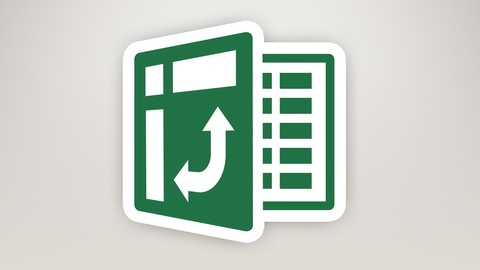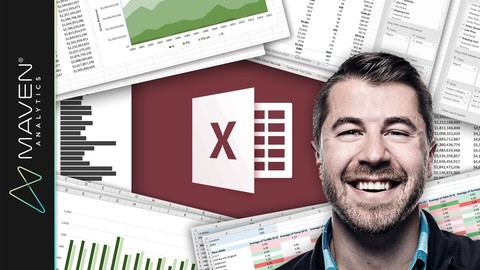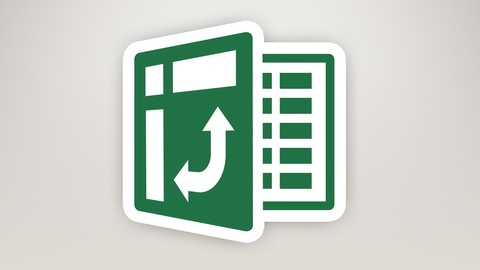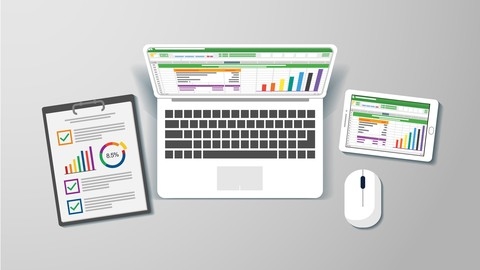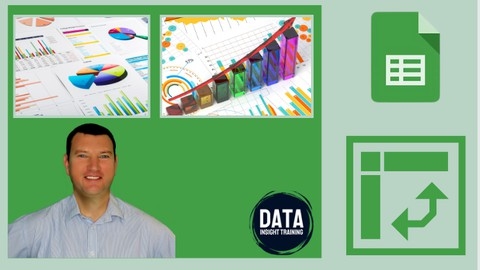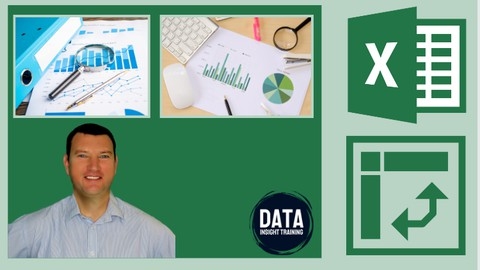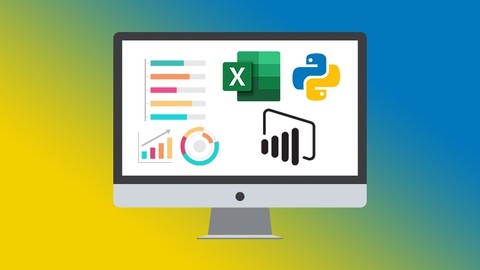Pivot tables are a powerful tool for data analysis in Excel, Google Sheets, and Power BI, enabling you to summarize, analyze, and visualize data in meaningful ways.
With pivot tables, you can easily extract insights, identify trends, and create compelling reports, ultimately driving better decision-making.
Learning to use pivot tables efficiently can significantly improve your data analysis skills, making you a more valuable asset in any data-driven environment.
Finding the right pivot table course on Udemy can be a challenge, given the sheer number of options available.
You want a course that’s comprehensive, engaging, and taught by experienced instructors, but also tailored to your specific learning level and goals.
Whether you’re a complete beginner or an experienced analyst looking to hone your skills, we’ve got you covered.
For the best pivot table course overall on Udemy, we recommend Microsoft Excel: Data Analysis with Excel Pivot Tables.
This course provides a comprehensive and practical introduction to pivot tables, covering everything from basic concepts to advanced techniques like calculated fields.
The instructor uses clear explanations and real-world examples to make learning enjoyable and effective.
While this course is our top pick, other excellent options are available depending on your specific needs.
Keep reading to discover our full list of recommendations, including courses focused on advanced pivot table techniques, Google Sheets, and even Power BI integration.
Microsoft Excel: Data Analysis with Excel Pivot Tables
The course starts by introducing you to pivot tables and explaining why they are such a powerful tool for data analysis in Excel.
You’ll learn how to structure your data properly and create your first pivot table.
Next, you’ll dive into formatting pivot tables, including number formats, layouts, styles, and conditional formatting.
This will allow you to present your data in a clear and visually appealing way.
The course then covers sorting, filtering, and grouping data within pivot tables.
You’ll learn how to use label filters, value filters, slicers, and timelines to slice and dice your data.
Grouping techniques will enable you to combine and aggregate data as needed.
One of the most valuable sections teaches you how to enrich your data using calculated fields and values within pivot tables.
You’ll be able to define new metrics, perform various calculations, and even insert formulas - unlocking deeper insights.
Visualizing data is key, so you’ll learn how to create and customize pivot charts like column, pie, bar, and area charts.
This allows you to transform your pivot table data into impactful visuals.
The course provides extensive practice through case studies analyzing real-world datasets like U.S. voter demographics, San Francisco salary data, shark attack records, stock market data, baseball team statistics, burrito ratings, weather conditions, Facebook metrics, and wine tasting scores.
Throughout the lectures, you’ll pick up pro tips on dealing with growing data, using wildcard filters, creating dynamic dashboards, and more
Master Excel Pivot Tables - Excel 365 and Excel 2019
The course covers all the essential topics you need to master pivot tables in Excel.
You’ll start with the basics like creating pivot tables, formatting data, and summing values.
Then, you’ll dive deeper into advanced techniques such as nested fields, drill-down, and summarizing values by average, minimum, and maximum.
One of the standout features is the comprehensive coverage of value field settings.
You’ll learn how to show values as percentages of another number, percentages of the total, differences from a base value, and even rank orders.
The course also covers running totals and indexing, which can be incredibly useful in data analysis.
Filtering is another crucial aspect covered in detail, including multiple filters, slicers, and timelines.
You’ll learn how to use these features to slice and dice your data effectively.
Grouping is an essential skill for organizing and summarizing data, and the course covers both manual and automatic grouping, including grouping with ranges.
Calculated fields and items are powerful tools for extending the functionality of pivot tables, and the course dedicates separate sections to each of these topics.
Other notable topics include referencing pivot table cells, creating sparklines and pivot charts, and refreshing pivot table data.
The course also includes “homework” practice problems to reinforce your learning, covering basic concepts, grouping, referencing cells, and calculated fields.
Excel Pivot Tables for Management Consultants & Analysts
You will start with the basics of creating and using pivot tables and charts, learning how to combine them with regular calculations and slicers.
The course then dives deeper into more advanced features like creating custom calculations within pivot tables, formatting options to improve their appearance, and using pre-defined options to display values in different ways (percentages, running totals, ranks, etc.).
A significant portion is dedicated to building dashboards using pivot tables and charts, allowing you to present data in a visually appealing and insightful manner.
The course also includes practical examples and case studies, such as analyzing sales channels for FMCG companies, online storechecks for cosmetics and yogurt brands, and utilizing customer reviews data.
You will learn how to customize the look and feel of pivot tables, including formatting numbers, changing colors and layouts, and modifying headers.
Additionally, the course covers useful tips like copying and moving pivot tables to new sheets, changing data sources, adding or refreshing fields, and sorting and filtering data within pivot tables.
With a combination of theoretical explanations and hands-on examples, you can expect to gain a solid understanding of pivot tables and their applications in data analysis and reporting.
Excel Deep Dive: Pivot Tables Workshop
You’ll start with the basics, learning how to create your first Pivot Table and understanding the Field List.
But that’s just the beginning.
As you progress, you’ll dive deeper into customizing the Values Field Settings, exploring different functions beyond the default Sum, and even displaying values as a percentage.
The Drill-To Feature will unlock new ways to analyze your data.
Formatting becomes a breeze as you master applying Styles and changing Number Formats to give your Pivot Tables a professional look.
And when dealing with large datasets, you’ll learn to use Subtotals effectively.
Things really get exciting in the Black Belt Training section.
You’ll learn to add and manipulate multiple fields in the Row and Column labels, giving you greater control over your data’s layout.
Filtering and Slicing Pivot Data will introduce you to the powerful Slicer tool, allowing you to quickly manipulate your data without showing values.
You’ll create stunning Pivot Table Dashboards, combining multiple Pivot Tables on the same sheet and connecting them to a single Slicer.
And for those who love visuals, you’ll learn to create and format Pivot Charts, adding additional elements for a truly polished presentation.
Throughout the course, you’ll tackle hands-on exercises, ensuring you master each concept before moving on to the next.
Data Analytics with Excel Pivot Tables
The course starts by introducing you to business analytics and how Excel’s powerful pivot tables can be leveraged for data analysis.
You’ll get hands-on experience creating pivot tables right from the start.
As you progress, you’ll dive deeper into grouping data, performing custom calculations, and using slicers to filter your analyses.
A key highlight is the section on PowerPivot, which allows you to combine multiple data sources for more comprehensive insights.
With PowerPivot, you can integrate tables from various sources, giving you a consolidated view of your data.
The course walks you through installing this add-in and unlocking its potential for richer analyses.
By mastering pivot tables and PowerPivot, you’ll be equipped with robust Excel skills to extract actionable insights from your data.
Complete Introduction to Google Sheets Pivot Tables
You’ll start by learning how to correctly structure your data for pivot table analysis.
The course then dives into creating pivot tables, working with multiple dimensions and measures, and using different aggregation methods like sum, average, median, max, min, count, and uniquecount.
You’ll even learn how to create custom calculations.
One standout section focuses on comparison charts, teaching you to visualize pivot table data with column, bar, stacked, and 100% charts.
The trend/time analysis section is equally valuable, covering date intelligence calculations and charting trends over time.
Filtering is a key skill covered, allowing you to ask specific questions of your data based on text, numeric, or date criteria.
You’ll also learn contribution analysis for creating percentage calculations and charts.
The syllabus even includes specialized sections like analyzing human resource data with frequency analysis and grouping, as well as using conditional formatting to highlight important information.
Throughout, you’ll apply what you learn through practical activities, ensuring you gain hands-on experience.
The course wraps up with a conclusion solidifying your newfound pivot table skills in Google Sheets.
Pivot Tables, Power Pivot Tables, Power Query & Power BI
You’ll start by mastering the fundamentals of creating pivot tables, adding fields, formatting, sorting, filtering with slicers, and visualizing data through pivot charts.
The course dives deep into advanced pivot table capabilities like calculated fields/items to add custom calculations, the GETPIVOTDATA function to create dynamic reports, using VBA macros for automation, and conditional formatting for better data visualization.
You’ll learn how to work with large data sets efficiently through data management techniques.
A major portion is dedicated to Power Pivot, which allows you to import and model data relationships for sophisticated data analysis.
You’ll learn DAX formulas to create measures and calculated columns.
Similarly, the Power Query section teaches you the M language to clean, transform and merge data from various sources.
The final modules cover Power BI for building interactive dashboards and reports connected to your data model.
You’ll get hands-on practice creating visuals, adding analytics, and publishing dashboards.
Downloadable workbooks and cheat sheets provided throughout make it easy to follow along and refer back.
Introduction to Analyzing Data with Excel Pivot Tables
The course starts with an introduction to pivot tables, guiding you through creating them and working with multiple dimensions and measures.
You’ll learn different methods of aggregation and grouping data, as well as formatting pivot tables with comparison graphs.
The real power comes with trend and date analysis.
You’ll learn how to group date fields and create fields specifically for trend analysis, culminating in building trend charts.
This is invaluable for spotting patterns over time.
Filtering is a major focus, covering filtering pivot tables, top 10 analysis, report filters, and using slicers to filter data across multiple pivots.
Being able to slice and dice the data is key.
You’ll dive into analyzing data through percentage calculations, pie charts, difference from, and running totals.
A practical activity on contribution analysis reinforces these skills.
Frequency analysis is another technique covered, including charting frequencies.
This allows you to quickly identify common occurrences.
Conditional formatting brings visualizations to life through rules, top 10 highlighting, icons, data bars, and color scales.
A hands-on activity cements this.
The course culminates in building interactive dashboards - both for human resources and finance.
You’ll create dazzling reports with multiple interconnected pivot tables and charts.
Data Analysts Toolbox: Excel, Python, Power BI, PivotTables
You’ll start by reviewing the basics, then dive into importing data from different sources like text files and Access databases.
The course walks you through cleaning and preparing data for analysis in PivotTables.
You’ll learn how to create and manipulate PivotTables, combine data from multiple worksheets, group and ungroup data, and customize report layouts.
Formatting is covered in-depth, including applying styles, custom number formats, and handling error values.
The course teaches summarizing values in different ways using value field settings.
Advanced sorting and filtering techniques are explained, along with interacting with PivotTables using slicers and timelines across multiple connected PivotTables.
You’ll create calculated fields, items, and use GETPIVOTDATA for custom calculations.
Visualizing PivotTable data with pivot charts, including map charts and sparklines, is also included.
The course dives into conditional formatting with PivotTables, highlighting values based on rules and icons.
Finally, you’ll bring everything together by creating interactive dashboards, updating components dynamically.
Other topics like PowerPivot, PowerQuery, DAX, and Power BI are also covered for a comprehensive data analysis skillset using Microsoft tools.
No Nonsense Excel Pivot Tables Pro Course
The course starts with an introduction to pivot tables, ensuring you have a solid foundation.
Then, you’ll learn how to properly format your data before creating your very first pivot table.
Once you’ve mastered the basics, the course dives deeper into advanced topics like creating customizable groups and using powerful filters to analyze your data more effectively.
You’ll also learn how to use slicers and timelines, which provide interactive ways to filter your pivot tables.
The course covers creating custom ranges, which allows you to analyze specific portions of your data.
Additionally, you’ll learn how to create pivot charts and uncover hidden statistics within your data.
Customizing the appearance of your pivot tables is also covered, so you can present your data in a visually appealing way.
The course even includes a final lesson on creating pivot charts, ensuring you have a comprehensive understanding of this powerful Excel feature.