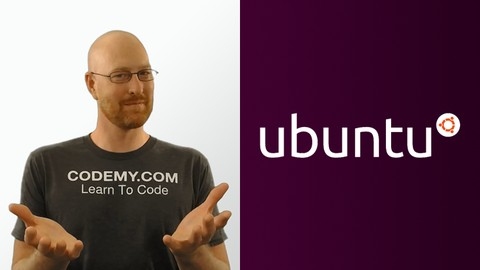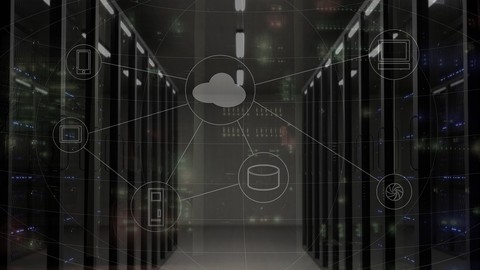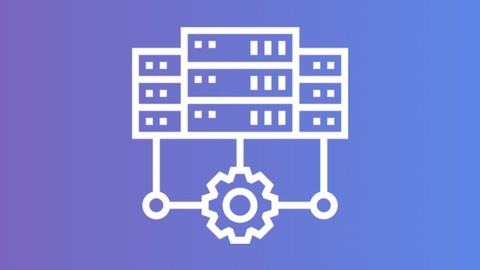VirtualBox is a powerful virtualization software that allows you to run multiple operating systems on a single computer.
This can be incredibly useful for developers, IT professionals, and anyone who wants to test software, explore different operating systems, or set up a virtual lab environment.
Learning to use VirtualBox can open up a world of possibilities, allowing you to streamline your workflow, experiment with different technologies, and even manage server setups.
Finding the right VirtualBox course on Udemy can feel like searching for a needle in a haystack.
There are so many options available, making it hard to choose the best one for your needs.
You might be looking for a course that’s easy to follow, covers all the essential topics, and provides hands-on experience to help you get comfortable using VirtualBox.
For the best VirtualBox course overall on Udemy, we recommend "Ubuntu Linux on Windows With VirtualBox For Web Development".
This course is ideal for beginners who want to learn VirtualBox for web development purposes.
It takes you through the entire process of installing Ubuntu Linux on your Windows computer using VirtualBox, setting up essential tools like Chrome and Sublime Text, and even exploring the command line, Python, and Django.
It provides a comprehensive introduction to VirtualBox and equips you with the skills needed to build and manage your own virtual environments.
While this is our top pick, there are other great VirtualBox courses available on Udemy that may be a better fit for your specific needs.
Keep reading to explore our recommendations for beginners, advanced users, and courses focused on specific topics like server virtualization or network configuration.
Ubuntu Linux on Windows With VirtualBox For Web Development
The course starts by teaching you how to install and use Ubuntu Linux on your Windows computer for coding purposes.
You’ll learn to install VirtualBox software, which allows you to run Ubuntu within Windows.
Next, you’ll download Ubuntu and create a virtual machine to install it using VirtualBox.
Once Ubuntu is set up, you’ll install essential tools like the Chrome web browser and Sublime Text editor for coding.
The course will guide you through exploring the Terminal, which is a powerful command-line interface in Linux.
You’ll learn how to update Python, a popular programming language, and install virtualenv, a tool for creating isolated Python environments.
Setting up virtualenv and Django, a high-level Python web framework, is also covered.
This will prepare you for web development projects.
Version control is crucial for any developer, so you’ll learn how to install Git and set up a GitHub account to push your code to remote repositories.
Throughout the course, you’ll have access to support resources to get help quickly when needed.
The bonus lecture promises additional valuable content.
Learn VirtualBox: Step by Step (Install 5 Operating Systems)
The course takes you through the entire process of setting up VirtualBox and installing multiple operating systems as virtual machines.
You’ll start with the basics of downloading and installing VirtualBox itself.
The course covers important settings and configurations for creating virtual machines.
It even addresses the topic of piracy, reminding you to use legitimate software.
From there, you’ll dive into installing various operating systems as virtual machines.
This includes popular Linux distributions like Ubuntu and CentOS, as well as Microsoft Windows XP Professional.
You’ll learn how to create the virtual machines, load the ISO images, and complete the installations.
The course doesn’t stop at just getting the operating systems installed.
You’ll also learn how to test the network connectivity, install guest additions for better integration, and even set up shared folders between the host and guest machines.
One unique aspect is the inclusion of less common operating systems like OpenSUSE and FreeBSD.
You’ll get hands-on experience with creating virtual machines and installing these systems, providing valuable exposure to different environments.
Towards the end, you’ll learn about window managers like IceWM, which can be useful for lightweight desktop environments on virtual machines.
Throughout the course, you’ll gain practical experience with VirtualBox and various operating systems.
The step-by-step approach makes it easy to follow along and understand the concepts.
Learn VirtualBox Server and Network Virtualization!
You’ll start with an introduction to VirtualBox, learning how to download and install it along with the necessary extensions.
From there, you’ll dive into the core concepts of virtual machines.
The course walks you through creating virtual machines, editing their settings, importing and exporting appliances, and cloning existing VMs.
A significant portion of the course focuses on virtual networking with VirtualBox.
You’ll explore host-only networks, NAT networks, and other network adapters, giving you the skills to set up and manage virtual networks tailored to your needs.
As a bonus, the course includes a section on installing server operating systems like Windows Server 2016 within VirtualBox.
This valuable addition allows you to practice deploying and configuring servers in a virtualized environment, further enhancing your virtualization expertise.
With clear explanations, practical exercises, and a focus on real-world applications, this course equips you with the knowledge and experience to leverage VirtualBox effectively for server and network virtualization tasks.
Mastering VirtualBox: From Beginner to Expert!!
You’ll start by learning the basics of virtualization and setting up VirtualBox on your Windows machine.
Once you’ve installed VirtualBox, you’ll dive into creating your first virtual machine and installing Ubuntu, a widely-used Linux distribution.
The course covers both VirtualBox 7 and the older version 5, giving you flexibility to work with different versions.
Moving on, you’ll explore advanced features like snapshots, cloning (full and linked), and encrypting virtual disks.
These powerful tools allow you to manage and secure your virtual environments efficiently.
The course dedicates a significant portion to networking in VirtualBox, covering bridged, host-only, NAT, and DHCP server configurations.
You’ll learn to set up and manage these networking modes, essential for running multi-machine setups.
Interestingly, the course introduces you to VBOXMANAGE, VirtualBox’s command-line interface.
With it, you can automate various tasks, create virtual machines, and monitor resource usage, empowering you to work more efficiently.
Towards the end, you’ll undertake a hands-on project to set up an Ansible lab using VirtualBox.
This practical exercise will solidify your understanding of virtualization, networking, and automation.
Additionally, the course includes a bonus section on Linux Masterclass and an introduction to Ansible, a powerful automation tool.
This extra content ensures you’re well-equipped to tackle real-world scenarios.
With its step-by-step guidance and hands-on projects, you’ll gain the skills to effectively leverage virtualization in your work or personal projects.
Create Your Own VirtualBox Windows Server Lab from Scratch!
You’ll learn how to create your own VirtualBox Windows Server lab from scratch, which is an incredibly useful skill for IT professionals.
The course starts by introducing you to virtualization and giving you a live demo of VirtualBox.
You’ll then download and install VirtualBox, as well as the necessary Windows operating system ISO files.
From there, you’ll create virtual machines and install Windows 10 Enterprise and Windows Server 2016.
One of the key aspects of the course is setting up a sandbox testing environment with an internal LAN.
This will allow you to practice configuring Active Directory, creating user accounts, and adding Windows 10 PCs to the domain.
You’ll also learn how to install and configure DHCP, which is essential for network management.
The course covers various VirtualBox features like taking snapshots, shared folders, and dealing with low memory errors.
You’ll even learn how to clone your Windows 10 virtual machine, which can be incredibly handy for testing purposes.
Throughout the course, you’ll have access to the Udemy mobile app for iOS and Android, allowing you to take the course videos on the go.
Additionally, you’ll be invited to join the Facebook student community, where you can connect with other learners and get support.
You’ll gain practical experience with virtualization, Active Directory, DHCP, and other essential IT technologies.
Mastering VirtualBox and Network Virtualization
You’ll start by learning the basics of virtualization and its benefits, as well as the history and terminology of VirtualBox.
The course walks you through installing VirtualBox on Windows and familiarizing yourself with the interface and basic operations like starting, shutting down, saving, and pausing virtual machines.
You’ll dive deeper into working with virtual machines, learning how to create new ones, import and export appliances, clone machines, and manage snapshots.
The course even covers organizing your virtual machines into groups, making it easier to keep everything organized.
One of the most valuable aspects of this course is the virtual networking and lab setup section.
You’ll learn about different networking modes like NAT, host-only, and bridged networking, and how to set up virtual labs using these modes.
This is incredibly useful for testing different network configurations or setting up practice environments.
The course also guides you through installing various operating systems within VirtualBox, including Fedora Workstation, Ubuntu Desktop, CentOS, OpenSUSE Leap, and even Windows 10.
This hands-on experience is invaluable for getting comfortable with VirtualBox and working with different OSes in a virtual environment.
Throughout the course, you’ll have plenty of quizzes and assignments to reinforce your learning and ensure you’re mastering the material.
Windows 10 - The Fastest Way to Install Using Virtualbox!
You’ll start by learning about the system requirements and where to obtain the official Microsoft Windows 10 virtual machine files.
The course will then walk you through downloading and extracting these files.
Next, you’ll learn how to get the official VirtualBox program from Oracle and install it on your computer.
The course will guide you through importing the Windows 10 virtual machine into VirtualBox and starting it up.
If you encounter any issues during the startup process, you’ll find troubleshooting steps to resolve them.
Once Windows 10 is running, the course will show you how to install guest additions, enable audio and USB support, and review basic settings.
You’ll also learn how to troubleshoot audio issues and adjust the screen resolution if needed.
Finally, the course covers removing Windows 10 from your computer when you’re done using it.
The step-by-step instructions will ensure you can successfully install and run Windows 10 within VirtualBox, making this an excellent resource for anyone interested in virtual machines.
Save on a Computer: Run Windows, Mac, & Linux w/ VirtualBox
You’ll learn how to set up and use VirtualBox, a powerful virtualization software that lets you run multiple operating systems on your computer.
The course starts by introducing you to VirtualBox and setting expectations.
You’ll then learn how to download and install VirtualBox, and create virtual machines for various operating systems like Windows XP, Windows 7, and even the technical preview of Windows 10.
But it doesn’t stop at Windows.
You’ll also learn how to install Mac OS X Mavericks on your Windows machine using VirtualBox, including installing XCode for app development.
And if you’re interested in Linux, the course covers installing Ubuntu as well.
Once you have your virtual machines set up, the course dives into pro tips to simplify your workflow and get the most out of VirtualBox.
You’ll learn how to speed up VirtualBox, install guest additions for better integration, set up shared folders between your host and guest machines, and even troubleshoot common issues like network adapter and copy/paste problems.
The course also covers upgrading your guest operating systems, taking snapshots for easy rollbacks, and even downloading service packs like Service Pack 3 for Windows XP and IE8.
With these skills, you’ll be able to keep your virtual machines up-to-date and running smoothly.
You’ll learn how to run multiple operating systems side-by-side, making it a valuable resource for developers, IT professionals, or anyone interested in virtualization.
Oracle VirtualBox Administration for Absolute Beginners
The course starts by introducing you to the concept of virtualization, explaining why it’s useful, and exploring the different vendors in the market.
You’ll learn how to check if your system supports virtualization technology and how to enable it at the BIOS level.
Once you have the prerequisites covered, you’ll dive into installing VirtualBox on Windows 10 and creating your first virtual machine.
The course will guide you through downloading the CentOS 7 ISO file and installing it on your virtual machine.
After the installation, you’ll learn how to set up networking for your CentOS machine.
The course then moves on to virtual machine administration tasks.
You’ll learn how to increase the RAM of your virtual machines, add new disks, and even add new network cards.
Taking snapshots and creating clones of your virtual machines will also be covered, allowing you to easily revert to previous states or create copies for testing purposes.
This course doesn’t stop there.
It also covers more advanced concepts like saving virtual machine states, migrating virtual machines from VirtualBox to VMware, and working with appliances – exporting and importing them.
You’ll even learn how to copy files between your Windows host and the virtual machine.
Learn VirtualBox Basic to Advance
You’ll start by learning what VirtualBox is and what you should know before diving in.
Then, you’ll install VirtualBox and explore its software, including Guest Additions and the Extension Pack.
Next, you’ll learn how to allocate resources for guest operating systems and install Windows 10 and Linux in VirtualBox.
You’ll also install Guest Additions for both Windows and Linux to enhance their integration with the host machine.
The course will teach you about VirtualBox’s features, such as exploring the virtual machine window, sharing folders and clipboard, and using drag and drop between host and guest.
You’ll also learn about networking with VirtualBox, forwarding ports for services, and using host hardware in a guest OS.
Working with snapshots is an important aspect covered, allowing you to revert to previous states of your virtual machines.
You’ll also learn about command-line options for advanced users and how to import and export appliances for easy sharing and deployment.
Additionally, the course covers modifying disks and memory, exploring virtual machine settings in depth, and adding shared disks in VirtualBox.