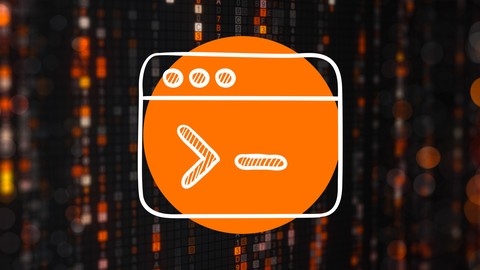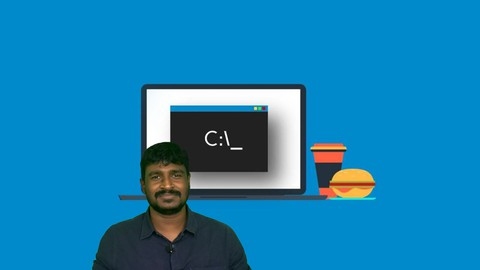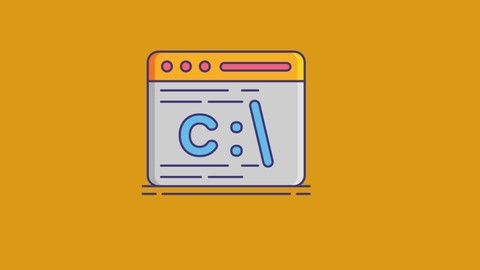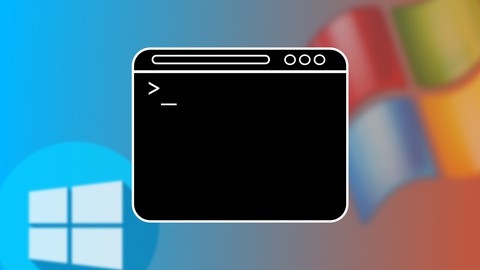The Windows command-line, or Command Prompt (cmd), is a powerful tool for interacting with your computer directly, bypassing the graphical user interface.
It allows you to automate repetitive tasks, manage files and folders with precision, troubleshoot system issues, and even delve into advanced system administration.
Learning the command-line can significantly boost your productivity, streamline your workflow, and empower you to understand your computer at a deeper level.
Finding a good Windows command-line course on Udemy can be a challenge with so many options available.
You want something comprehensive, practical, and taught by experienced instructors who can guide you through the intricacies of this essential tool.
For the best overall Windows command-line course on Udemy, we recommend Windows Command Line (cmd) and Batch Script Management.
This comprehensive course covers everything from the basics of navigating directories and managing files to creating and working with batch scripts, automating tasks, and even managing disks with the Diskpart utility.
The instructor provides clear explanations, practical examples, and quizzes at the end of each section to reinforce your learning.
While Windows Command Line (cmd) and Batch Script Management stands out as a top pick, there are other great options available on Udemy.
Continue reading for a comprehensive list of recommendations for different learning styles, skill levels, and specific areas of focus within Windows command-line mastery.
Windows Command Line (cmd) and Batch Script Management
You’ll start with an overview of the Command Prompt, learning about its purpose and functionality.
From there, you’ll dive into working with files, file systems, and directories.
You’ll learn how to create, rename, move, and delete files and directories using cmd commands.
The course also covers directory navigation and the TREE command, which allows you to view the structure of your directories.
This is particularly useful when you need to navigate through complex file systems.
One of the standout features of this course is its coverage of disk management using the Diskpart utility.
You’ll learn how to manage disk partitions, format drives, and perform other disk-related tasks from the command-line.
Additionally, the course covers important system administration tasks, such as setting the date and time, updating group policies with the Gpupdate and Gpresult commands, and shutting down, restarting, or logging off your system using cmd commands.
Perhaps most importantly, you’ll learn how to create and work with batch files.
Batch files are scripts that automate repetitive tasks, saving you time and effort.
The course also introduces the WMIC command, which allows you to retrieve system information and perform administrative tasks.
Throughout the course, you’ll find quizzes at the end of each section, allowing you to test your understanding and reinforce the concepts you’ve learned.
Windows Command Line - Hands-On (CMD, Batch, MS-DOS)
This course starts with the fundamentals for complete beginners.
You’ll learn about commands and parameters, navigating and creating directories, moving, renaming, and deleting files, and working with redirectors and applications.
Then the course focuses on batch scripting.
You’ll dive into the basics of scripting, learn how to use loops, and ultimately tackle task completion through scripting.
This is an invaluable skill for automating repetitive tasks and streamlining your workflow.
File management is another crucial aspect covered in the course.
You’ll learn how to locate, compare, and encrypt files, as well as manage file attributes and associations.
These skills are essential for maintaining an organized and secure file system.
The course also delves into system administration and management, covering task management, scheduling, system configuration, maintenance, and even editing the registry.
With these skills, you’ll be able to optimize your system’s performance and troubleshoot issues more effectively.
For those interested in networking, the course offers an optional section on networking tools, troubleshooting networks, and managing networks.
This can be particularly useful for IT professionals or anyone working in a networked environment.
Throughout the course, you’ll have the opportunity to reinforce your learning with hands-on practice sessions, ensuring that you gain practical experience with the concepts covered.
The course culminates with a final exam, allowing you to test your knowledge and skills.
Additionally, there are bonus lectures on tips and tricks, as well as a conclusion section to wrap up your learning experience.
Become a Command Line Power User: Windows and Linux
This course goes from the fundamentals of command line interfaces to advanced networking and system commands.
You’ll start by learning the basics of shells, terminals, and CMD, understanding the differences between command line and graphical user interfaces.
As you progress, you’ll dive into essential skills like navigating directories, creating and managing files and folders, and using powerful commands like cat, echo, and grep.
One of the standout features of this course is its focus on both Windows and Linux commands.
You’ll learn how to work with Windows-specific tools like Command Prompt (CMD) and PowerShell, as well as Linux commands like Bash.
This cross-platform approach ensures you’ll be prepared to work efficiently in various environments.
The course also covers networking commands, teaching you how to ping devices, configure IP addresses, diagnose DNS issues, and troubleshoot TCP/IP problems.
You’ll even learn how to manipulate network routing tables and configure network interfaces using Windows Firewall.
System commands are another key area covered, including disk checking and repair, battery usage reporting, and file association management.
You’ll also learn how to use Google effectively to find the right commands for your needs.
Throughout the course, you’ll have the opportunity to work with popular tools like Cmder, a portable console emulator for Windows, and Windows Explorer, which you’ll learn to open from the command line.
The course even touches on scripting for databases and operating systems.
Windows Command Mastery for Ethical Hackers
You’ll start with an introduction to the Command Prompt (CMD), learning how to change the text color and customize the prompt itself.
From there, you’ll dive into essential commands like Help, CLS (clear screen), Start, and Exit.
Navigating directories and using the DIR command to list files and folders will become second nature.
The course also teaches you how to create, rename, move, and delete files and directories using commands like Echo, Ren, Move, RD, and Del.
You’ll even learn networking commands, which can be incredibly useful for ethical hacking purposes.
One particularly interesting aspect is learning how to change the date and time on your system, as well as hiding or unhiding sensitive folders – skills that could come in handy for various scenarios.
Additionally, you’ll learn about shutdown shortcuts and how to retrieve the password for a wireless network.
Throughout the course, you’ll encounter a wide range of commands, ensuring you gain a comprehensive understanding of the Windows command line.
And to solidify your knowledge, there’s a quiz at the end to test your skills.
Windows Command Line (MS-DOS), Batch Scripting & Networking
This course goes from the fundamentals of MS-DOS and the command prompt to advanced concepts like networking, batch scripting, and task automation.
You’ll start by learning the basics of the command prompt, including how to navigate directories, create and manage files, and customize the command prompt environment.
The course then dives into networking, teaching you about components like routers, Wi-Fi, and LANs.
You’ll even learn how to configure routers and troubleshoot network issues using command line tools.
One of the standout features of this course is its focus on batch scripting.
You’ll learn how to create and use batch files, which can automate repetitive tasks and streamline your workflow.
The course covers essential scripting concepts like if-else statements, loops, and the set command, giving you the skills to write powerful scripts.
Automation is another key topic covered in the course.
You’ll learn how to schedule tasks using the command prompt, allowing you to automate various processes and save time.
Throughout the course, you’ll encounter quizzes and practice exercises that reinforce your understanding of the material.
These interactive elements ensure you’re actively applying what you’ve learned, solidifying your command line skills.
Windows Command Line, Batch Programming and Automation Ideas
The course starts by introducing you to the Windows command line and batch programming, explaining why they are useful tools to learn.
You will then dive into folder and file-related commands, learning how to navigate and manage your files and directories from the command line.
This is covered in-depth over three separate sections, ensuring you have a solid understanding.
Next, the course covers network-related commands, teaching you how to use the command line to manage network connections and settings.
General commands and tips are also provided to help you become more efficient.
The real meat of the course is the batch programming sections.
You’ll learn how to write batch scripts from the ground up, starting with the basics and progressing to advanced topics like registry manipulation, task scheduling with WMIC, and advanced for looping techniques.
A major highlight is the sections on automation ideas using batch scripts and the Task Scheduler.
You’ll learn how to automate repetitive tasks and streamline your workflow using practical, real-world examples.
Throughout the course, you’ll have access to all the PowerPoint presentations and batch scripts used, allowing you to follow along and reinforce what you’ve learned.
Command Line for beginners: (Linux, MacOS, Windows)
You’ll start by learning what the command line interface is and how to open it on your operating system.
From there, the course dives into essential commands like displaying your username, computer name, and current working directory.
You’ll also learn how to navigate through directories, list files and folders, and change your current working directory.
One of the key aspects covered is file management.
You’ll learn how to create new directories and files, copy files from one location to another, move files between directories, and even delete files and directories when needed.
These skills are crucial for efficiently managing your file system through the command line.
You’ll gain hands-on experience with the command line, allowing you to become comfortable with this powerful tool.
Whether you’re a Windows user looking to enhance your productivity or someone interested in learning the command line for cross-platform development or system administration, this course offers a solid foundation.
Windows Command Line Complete Course(CMD, Batch Script)
You’ll start by learning how to navigate through files and folders using the command prompt, as well as how to open and search for specific files or directories.
The course also teaches you how to use wildcards, which can be incredibly useful when working with multiple files at once.
Moving on, you’ll learn how to open and close applications directly from the command prompt, which can be a real time-saver.
Additionally, the course covers essential tasks like creating, copying, moving, renaming, and deleting files and folders using command line commands.
One particularly useful section focuses on setting the system date and time, as well as scheduling shutdowns, restarts, log-offs, and hibernation for your computer.
This can be incredibly handy for automating certain tasks or ensuring your system is properly maintained.
The course also teaches you how to generate reports about your system and WLAN, which can be valuable for troubleshooting or gathering information about your computer’s configuration.
However, the real highlight of this course is the section on batch script programming.
You’ll learn how to create and execute batch scripts, work with variables, add comments, and even use control structures like If Else statements and the GOTO command.
This can open up a whole new world of automation and scripting possibilities.
Throughout the course, you’ll have plenty of practice time to solidify your understanding of the concepts being taught.
And if you ever get stuck, there are quizzes at the end of each section to help reinforce the material.
Basic command line for IT Support . How to use cmd in window
The course covers all the essential command line skills you need for IT support.
You’ll learn how to reset account passwords, a crucial task when dealing with locked accounts.
Mapping network share folders is also covered, which is invaluable for accessing shared resources.
One of the key topics is finding important system information like IP addresses, DNS servers, gateways, hostnames, and serial numbers.
Being able to retrieve this data through the command line is essential for troubleshooting and asset management.
The course even teaches you how to use the ping command to diagnose internet connectivity issues.
In addition to the core command line skills, you’ll also learn about the Udemy platform itself, making it easier to navigate the course.
The course even includes useful shortcuts and bonus lectures to enhance your learning experience.
With its clear focus on practical skills and system information retrieval, you’ll be well-equipped to tackle real-world scenarios after completing this course.
Windows Command Line in 1 hour | Master Command Prompt Quick
The course starts by introducing you to the command prompt and showing different ways to open it.
You’ll learn how to navigate files and folders using commands, making it easier to manage your system.
The course covers essential command line skills like setting up your environment and retrieving system information and configurations.
You’ll also gain knowledge about managing applications and processes through the command line, which can be incredibly useful for troubleshooting and optimization.
One of the highlights is the networking section, where you’ll learn how to use command line tools for networking tasks.
This can be invaluable for diagnosing and resolving network-related issues.
Throughout the course, you’ll have access to a command line cheat sheet, which serves as a handy reference for commonly used commands.
This can save you time and effort when working on the command line.