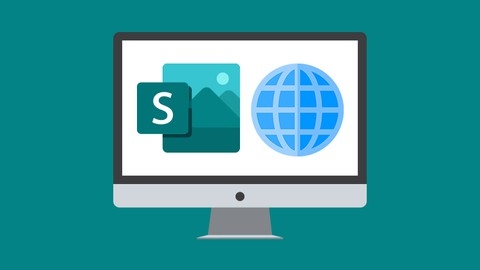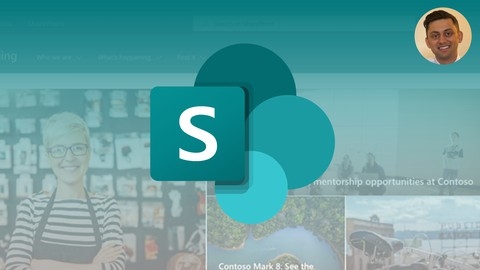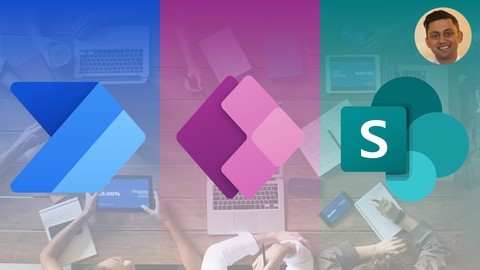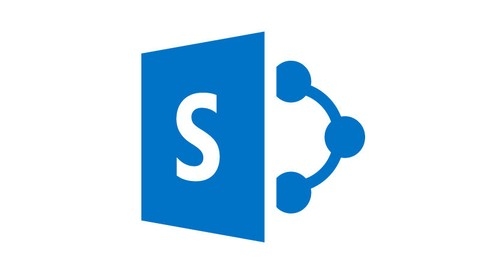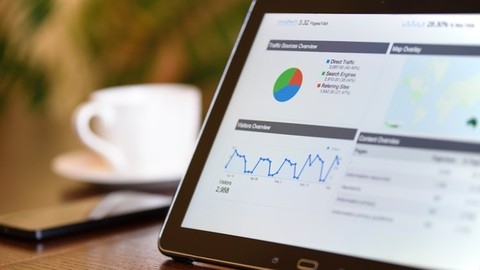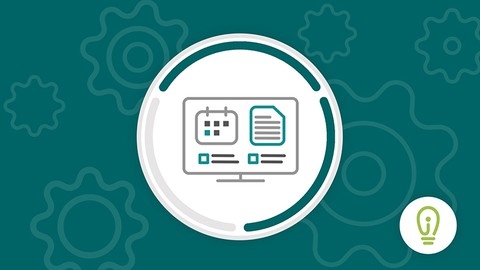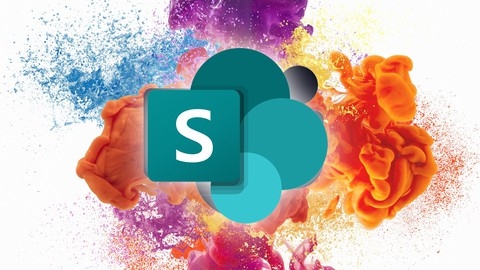SharePoint 2013 Complete Training
This course starts with an introduction to SharePoint, explaining what it is and how information is shared using this platform.
You’ll learn how to access a SharePoint site and navigate its interface, as well as understand permissions.
A significant portion of the course focuses on working with SharePoint lists and libraries.
You’ll learn to create task lists, add and modify list items, filter and sort lists, and even import data from Excel.
For libraries, you’ll cover uploading documents, checking them out for editing, managing metadata and version control.
The course goes beyond basics by teaching you to create custom views, columns, and library settings.
You’ll also learn to integrate SharePoint with other Microsoft apps like Excel and Outlook, as well as access libraries through Windows Explorer.
Workflows are covered in-depth, including creating approval workflows and triggering them manually or automatically.
You’ll learn to build custom workflows using SharePoint Designer as well.
Website creation is another key topic, covering wiki page libraries, adding web parts and app parts, and customizing navigation.
The course explains SharePoint permissions in detail, including managing groups at site and list levels.
You’ll learn about site collections and creating subsites, as well as changing a site’s theme and other settings.
Bonus topics include SharePoint Designer workflows with more advanced examples.
Mastering Microsoft 365 SharePoint Online: Essential Guide
You’ll start with an introduction to SharePoint Online, learning how to access and navigate the interface, edit your profile, and search for content.
The course then dives into working with SharePoint lists, teaching you how to set up document libraries, import data from Excel, create custom lists, apply conditional formatting, and manage views.
When it comes to SharePoint libraries, you’ll learn to create and manage document libraries, upload and edit documents, implement version control, set alerts, and share files.
The integration with other Microsoft 365 applications is also covered, including discussions boards, Microsoft 365 Groups, Microsoft Teams, and accessing SharePoint files from File Explorer.
Workflows are an important part of SharePoint, and the course covers creating approval workflows and automating them with Power Automate.
You’ll also learn how to customize the look and feel of your SharePoint sites, manage navigation, add web parts and sections, and create new site pages.
Throughout the course, you’ll have access to instructor files and exercise files to follow along and practice what you’ve learned.
Each section includes quizzes to reinforce the concepts covered.
You’ll gain hands-on experience working with SharePoint Online’s features and capabilities, from lists and libraries to workflows and site customization.
SharePoint - Complete Guide to Microsoft SharePoint Online
You’ll start by learning what SharePoint is, its uses, and the different SharePoint products available.
The course then dives into the key features of SharePoint and why it’s beneficial to learn this powerful platform.
From there, you’ll set up your SharePoint environment, including creating an account, assigning user licenses, and accessing SharePoint and other Office 365 apps.
The course walks you through the layout of a SharePoint site, explaining the difference between modern and classic views.
You’ll then explore core SharePoint functionality like document libraries, where you’ll learn how to upload files, manage versions, add metadata, and create views.
The course also covers pages, teaching you how to create and customize wiki and site pages with web parts, images, and navigation elements.
As you progress, you’ll dive into more advanced topics like site collections, subsites, and communication sites.
You’ll master working with lists, including creating them from Excel, modifying forms, using lookup columns, and implementing validation rules.
The course provides in-depth coverage of permissions, teaching you how to manage groups, grant access, create custom permission levels, and break inheritance.
You’ll also learn about SharePoint’s social networking features, search functionality, and classic mode.
Additionally, the course explores integrating SharePoint with other tools like Power Automate for workflows and Power Apps for creating custom apps.
You’ll learn how to build flows for tasks like notifying sales associates, posting announcements in Teams, and uploading files via email.
Other integration topics covered include working with Excel and Outlook data within SharePoint.
The course also shows you how to leverage external apps like announcements, discussion boards, surveys, and project tracking tools.
Throughout the course, you’ll have access to reference materials and resources to reinforce your learning.
Build Solutions with Power Apps, Power Automate & SharePoint
The course provides a comprehensive journey through Microsoft’s powerful suite of tools for building business solutions.
You’ll start with crash courses on SharePoint, Power Automate, and Power Apps, ensuring you have a solid foundation in each technology.
The SharePoint section covers everything from setting up your environment to creating document libraries, lists, and pages.
With Power Automate, you’ll learn about flows, conditions, approvals, and automating cloud processes.
The Power Apps crash course teaches you how to build apps, connect to data sources, use galleries, and implement forms and validation.
Once you’ve grasped the basics, the course dives into integrating these tools through hands-on projects.
You’ll learn how to connect Power Apps to SharePoint lists, add and update data, implement conditional formatting, validate forms, and handle record deletion.
The Power Automate integration covers sending alerts, processing HTTP requests to SharePoint, parsing emails to load data, and using approvals.
The two-way communication between Power Apps and Power Automate is explored in depth, covering techniques like transferring data, handling conditions and variables, working with images and files, and using concurrent functions.
You’ll even learn how to integrate with third-party services like Excel Online, Trello, and REST APIs.
The course also covers advanced user interface elements like chatbots and adaptive cards, ensuring you can build engaging and interactive solutions.
Finally, you’ll apply everything you’ve learned by building a complete solution for a fictional company called “Dog Walkers United,” creating data schemas, galleries, forms, bookings, and even integrating with Google Maps.
Throughout the course, you’ll have access to reference materials, making it easy to follow along and revisit concepts as needed.
Getting Started With SharePoint Online
You’ll start by learning how to work with document libraries, which allow you to store and share files within your team site.
The course will guide you through uploading documents, co-authoring them in real-time, and even importing data from spreadsheets to create custom lists tailored to your needs.
Collaboration is a key focus, with lessons on using calendars, tasks, and discussion boards to keep everyone on the same page.
You’ll also learn how to create picture libraries for organizing and finding images easily, as well as how to leverage SharePoint’s powerful search capabilities.
The course doesn’t stop there – it covers integrating a OneNote notebook into your team site for note-taking and collaboration.
You’ll even learn how to connect SharePoint to Outlook, allowing you to interact with team content directly from your email client.
Customization is also covered, with lessons on adding custom columns (metadata) to enhance sorting and filtering, as well as creating wikis to capture your team’s knowledge base.
The course touches on site mailboxes, which provide a dedicated email address for each team site, and even delves into managing securities to control access to shared information.
Social features are explored, enabling your team to share updates and information more easily.
You’ll learn how to share files not just with your team, but also with external contacts when needed.
Finally, the course dives into OneDrive for Business, Microsoft’s cloud storage solution.
You’ll learn how to upload files, share them with others (including external users), and leverage OneDrive’s integration with SharePoint Online.
Mastering SharePoint Framework SPFx Development
You’ll start by learning the big picture of SPFx and setting up your development environment with Visual Studio Code and a site collection-based app catalog.
The course covers building client-side web parts, a core component of SPFx.
You’ll develop simple web parts and learn techniques like working with property panes, SPHttpClient for CRUD operations, and integrating external libraries.
React is a major focus - you’ll build React components, work with component lifecycle, display list data using Office Fabric UI React controls, and perform CRUD operations in React.
Beyond web parts, you’ll explore SPFx extensions like application customizers, field customizers, and command sets.
The course dives into advanced topics like isolated web parts, connectable web parts for component communication, Azure Functions for building custom APIs, and using the AadHttpClient for secured APIs.
You’ll also learn to build single page applications (SPAs), implement logging and debugging, add localization support, and integrate with Microsoft Teams.
Deployment options like hosting assets on SharePoint, CDNs, and creating custom Gulp tasks are covered as well.
Mastering SharePoint Online A-Z Complete Boot Camp 5-1 16hrs
You’ll start with the basics, learning how to log in, navigate the interface, and create your first site.
From there, you’ll dive into core features like document libraries, lists, permissions, and versioning.
The course takes you through practical examples of using SharePoint for document management, collaboration, and communication.
You’ll learn how to create beautiful lists, set up alerts, enable co-authoring, and integrate with other Microsoft 365 apps like OneDrive, Teams, and Forms.
For power users and administrators, you’ll explore advanced topics like site templates, content types, information architecture, and records management.
The course covers SharePoint administration tasks like managing user profiles, configuring sharing settings, and using PowerShell for automation.
If you’re interested in development, you’ll learn how to set up your environment for SharePoint Framework development, create custom apps and solutions, and migrate content using tools like Visual Studio Code and Yeoman.
Throughout the course, you’ll work on real-life projects and assignments to solidify your understanding.
You’ll also learn how to integrate SharePoint with other Microsoft technologies like Azure AD, Automate, and To Do, expanding your skillset beyond just SharePoint.
SharePoint 365 Fundamentals of Site Management- Intermediate
You’ll start with an introduction to working with SharePoint in the Microsoft 365 environment, getting an overview of sites and libraries.
From there, you’ll dive into the hands-on aspects, learning how to create M365 sites and subsites, as well as lists and libraries to organize your content.
The course will guide you through adding files to libraries, searching for content, moving files around, and working with version history – essential skills for effective content management.
When it comes to lists, you’ll learn how to work with different views and use the handy Quick Edit feature.
The course also covers creating and customizing site pages, including wiki pages and inserting web parts for added functionality.
To help you optimize your SharePoint experience, the course teaches you how to configure alerts, use the sync tool for document libraries, and show items without folders for better organization.
You’ll also learn about managing permissions, both using default groups and configuring unique permissions for specific apps.
Additionally, the course will guide you through configuring site navigation, ensuring your content is easily accessible.
It even touches on what’s new in Microsoft 365, keeping you up-to-date with the latest features and enhancements.
SharePoint Online for Users
You’ll start by learning what SharePoint Online is and its benefits.
The course then dives into key SharePoint concepts and how to access different types of SharePoint sites.
From there, you’ll get a tour of the SharePoint interface and learn how to navigate it.
A major focus is on the Documents Library, where you’ll learn to create items, open files in different ways, collaborate on files, upload files and folders, and work with version history.
You’ll also learn about checking files out and in, setting alerts, managing the Recycle Bin, and sharing files and folders with others.
The course covers creating and using SharePoint lists, as well as customizing views in libraries.
You’ll learn about the Shared Notebook feature and how to sync and use SharePoint locally on your computer, including desyncing when needed.
Finally, you’ll understand the connection between SharePoint and Microsoft Teams.
You will learn through hands-on examples and activities.
SharePoint 2016 Site Owner, User, & 365 (3-course bundle)
You’ll start by understanding the role of a site owner and learn how to create and customize different types of subsites using various templates like team sites, project sites, blogs, and communities.
You’ll dive into site settings, customizing the look and feel, adding apps, and creating document libraries and lists of various types like calendars, tasks, announcements, contacts, surveys, and more.
The course guides you through working with columns, content types, document sets, and permissions - essential skills for a site owner.
As a site user, you’ll learn to navigate SharePoint sites, search for content, work with libraries and lists, upload/download documents, create folders, manage versions, check in/out files, set alerts, customize views, and leverage SharePoint’s integration with Microsoft Office applications.
The course also covers Microsoft 365 SharePoint sites, teaching you to create sites, lists, libraries, pages (including wikis), insert web parts, configure alerts and permissions, organize content, and leverage the newsfeed and sync tools.
You’ll learn to view files in Explorer view, use Quick Edit, and expect new features in Office 365.
Throughout the course, you’ll gain hands-on experience with key SharePoint features essential for both site owners and users, enabling you to effectively manage and collaborate within SharePoint environments.